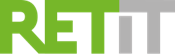Nginx
Contents:
What is Nginx?
Nginx [engine x] is an HTTP and reverse proxy server, a mail proxy server, and a generic TCP/UDP proxy server.
Create a new log-format
To enable our service to analyze and compare Nginx Webserver Logs you need to add a log-format to your nginx-configuration. The log-format has to look like this:

By default, the access log is located at logs/access.log and the information is written to it in a predefined format. To use our custom log-format we need to add or override the access_log-directive.
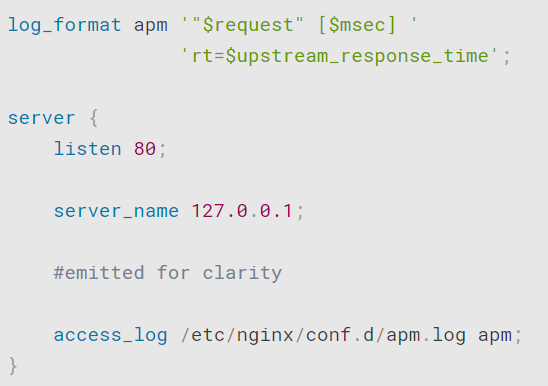
The log-file can then be uploaded to our webservice for analysis and comparison.
Uploading via the web interface
After logging in with your credentials you should be able to create a new project by clicking on the Create a new project button. Each project belongs to a datascope which is shown in the top left corner. The current datascope is DEFAULT_TESTUSER.

Now choose the Nginx-datatype.
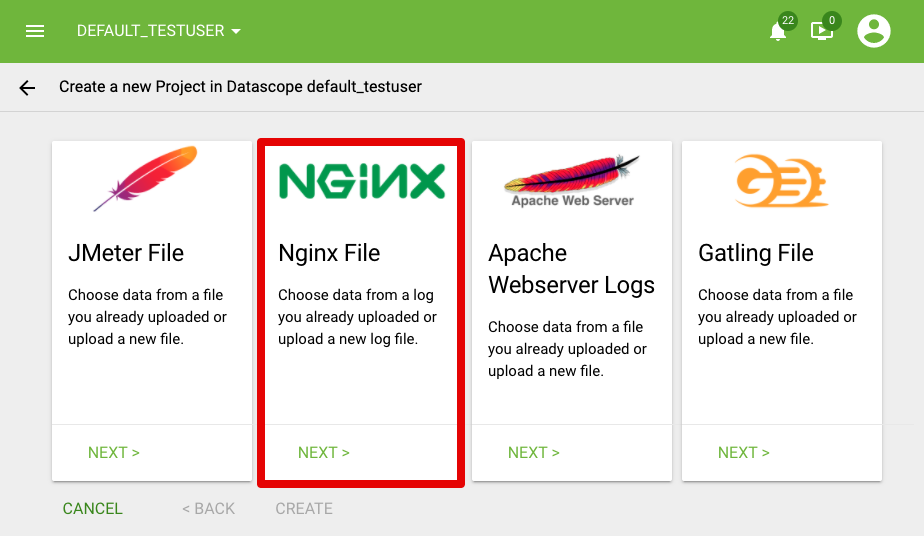
After that we need to choose which file to use as a base for project-generation. You can choose to upload a new file or select a previous uploaded file. Make sure to select a Nginx-log-file the has the previous configured log-format.
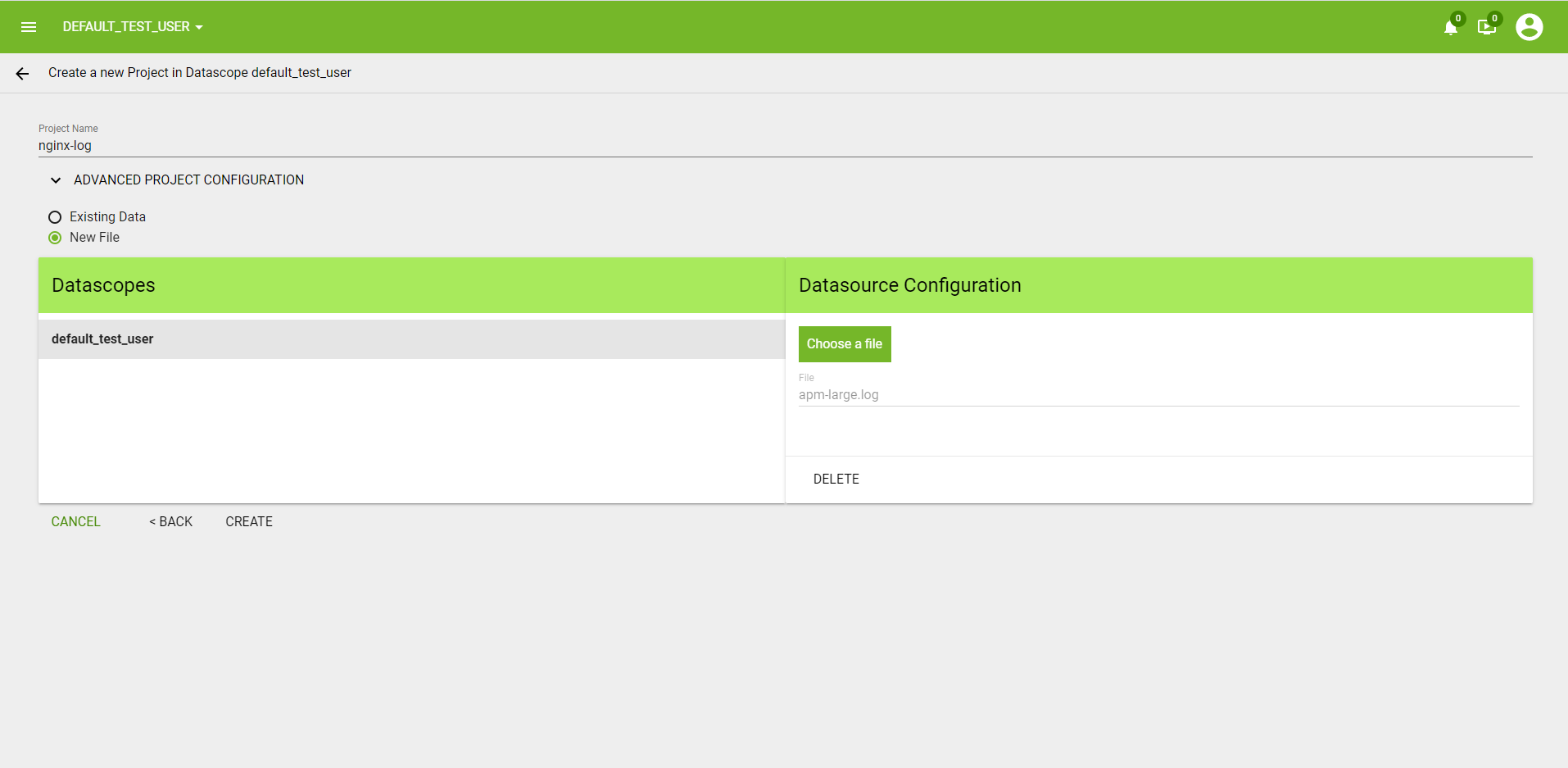
After creating the project, you will be redirected to the previous page you should see that the analysis is pending.
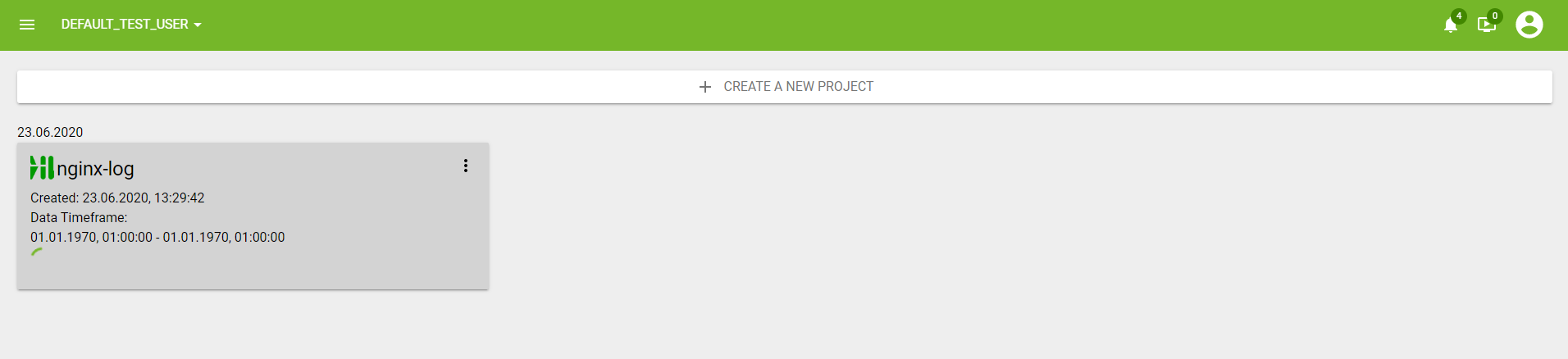
When the analysis is finished you should see the generated project and the timeframe of its transactions.

Analysis and Comparison
After clicking on the project card you will be taken to the analysis view of the project. Depending on the data that your upload file contains, different types of information from the list above will be available for viewing.
Here you can also click on "Compare" button to retrieve a comparison of two projects.
For more information see Analysis and Comparison parts of the main documentation.